
Advanced Tools for managing your IBM Storage Protect Environment
Innovative software solutions for managing your IBM Storage Protect enviornment
Monitoring Tools
Real-time insights into your IBM Storage Protect environment.
Automated Reporting
Simplified reporting to track data protection efficiently.
Data Optimization
Management
Real-time and historical reporting.
Reporting Tools
Simplified Management on your IBM Storage Protect environment


Manage, Monitor, Analyze and Report
Full range of tools to understand and report on your IBM Storage Protect environment
Monitor
Easily monitor your IBM Storage Protect environment with advanced tools, real-time dashboards, intelligent alerting, and insightful charts — all designed to provide clear, actionable visibility into your data protection operations.
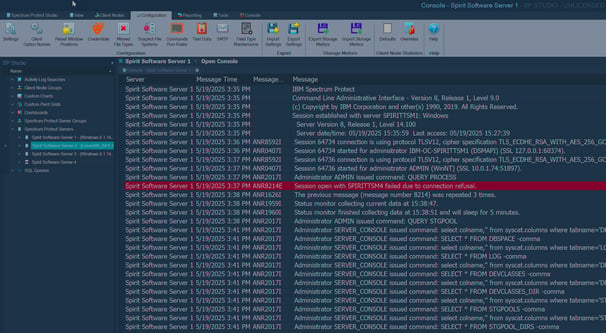
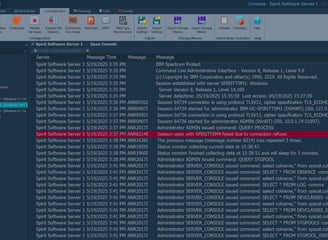
Analyze
Gain greater control and visibility over your IBM Storage Protect environment with comprehensive tools, interactive charts, dynamic graphs, and intuitive grids — all designed to help you manage your data more professionally and clearly.
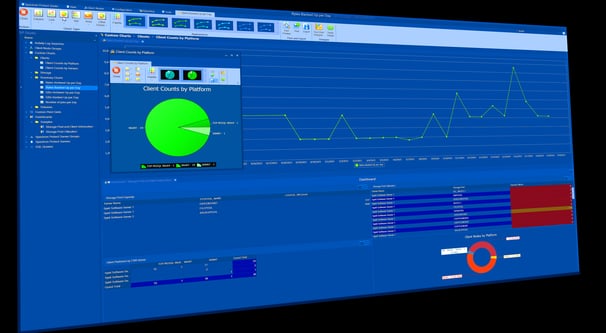
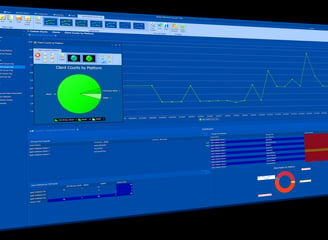
Management
Manage
Analyze your IBM Storage Protect environment with advanced tools, interactive dashboards, intelligent alerts, and detailed charts — delivering clear, professional insights to support smarter data protection decisions.
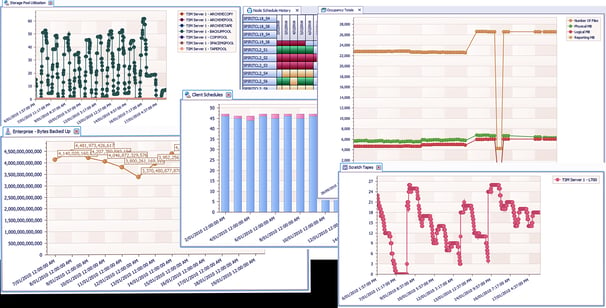
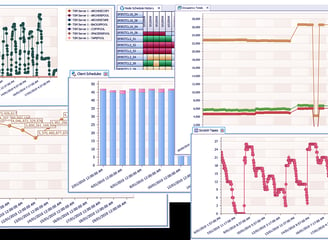
Reporting
Create detailed reports on your IBM Storage Protect environment using the built-in Report Designer, or save time with a wide range of pre-packaged reports ready to use out of the box.
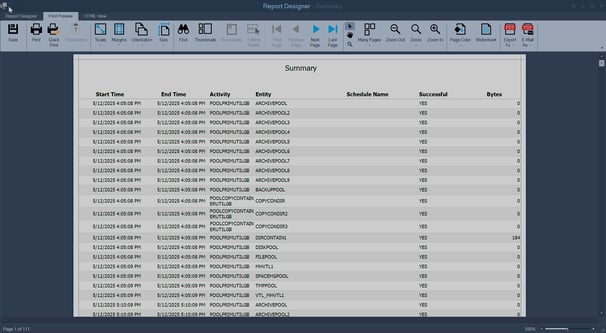
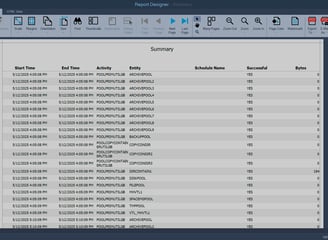
Solutions
Advanced tools for managing your IBM Storage Protect Environment.
Support
sales@spiritsoftware.biz
© 2025. All rights reserved.
SALES
support@spiritsoftware.biz